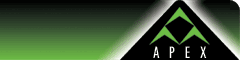| Configuring
an Android device to use Apex Secure IMAP Email
IMAP
is the most common setup for email and operates where
all mail is kept on the server. This is mostly used
when you check your email from multiple computers or
devices. If you only want to check email on a single
device, use our POP3 Email
instructions for the Android instead.
Follow
these steps to set up your Android device to use your
Apex email account:
1)
Go to "Mail" from the main screen.
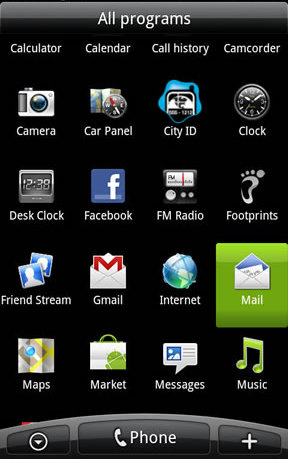
2)
Tap "Other (POP3/IMAP).
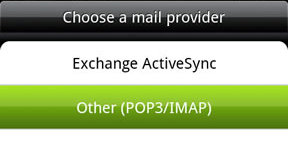
3)
Enter in your given email address, and password. Then
tap the "Manual setup" button at the bottom.
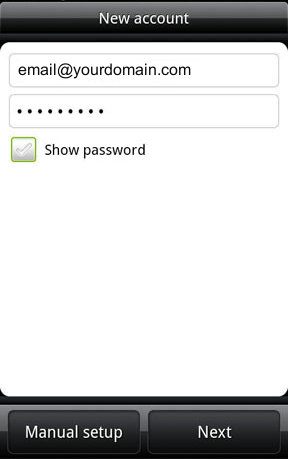
4)
Under Incoming settings, enter in your given email address,
username, and password. Also enter in the additional
settings as shown for:
- IMAP
server
- Security
type
- Server
port
Tap
Next to continue.
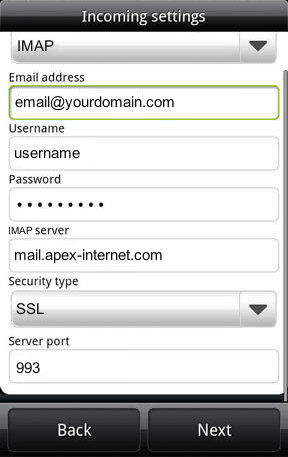
5)
For Outgoing server settings, enter in your given username
and password, and the additional settings as shown.
Tap Next to continue.
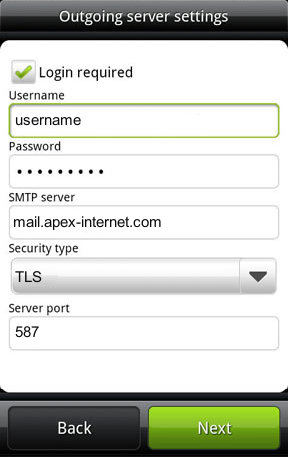
6)
Enter an account name to identify it on your phone,
and your name. Tap Finish to save the settings.
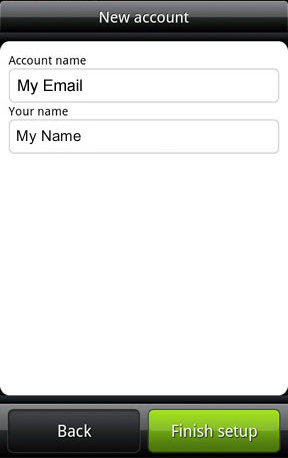
7)
Setup is complete! You can now sent and receive your
email on your iPhone or iPad device. |