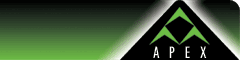| Apex
Webmail Out of Office Replies
Use
Out of Office replies to send automatic replies back
to messages received while you are away. To set this
feature up please follow the instructions below.
 Click
here for a printer-friendly version of these instructions. Click
here for a printer-friendly version of these instructions.
1.
While logged in to your Webmail account, click on the
"Settings" button in the upper right corner.

2.
Click on the "Filters" tab.

3.
Click on the Plus Sign in the lower left corner of the
screen.
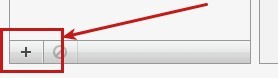
4.
In the middle pane, enter in the settings as shown below.
Be sure to specify the title of your auto replies as
well as the message to send.
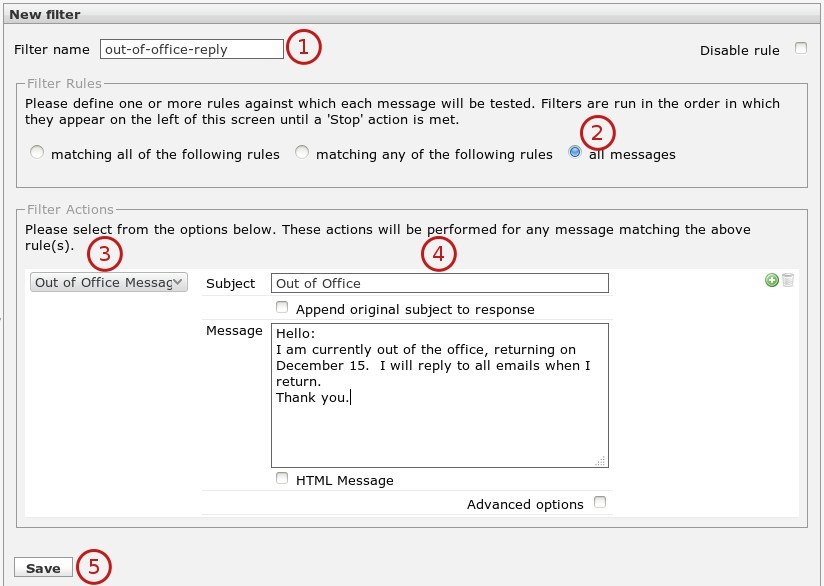
5.
When you have finished, click Save.
6.
In the left pane, the Out of Office reply filter will
now appear. It is recommended to leave the Out of Office
filter at the bottom of the list so that it will be
used after all other filters are applied first. However
you may wish to re-order the filter with the arrow buttons.
7.
Setup is complete! Replies will be sent immediately
to emails that are received to your account.
Turning
Out of Office Replies Off and On
1.
When you are back in the office, go back to the Filters
tab as shown above, click on the Out of Office filter,
and check the box "Disable Rule" to turn off
the replies.
2.
To use the Out of Office replies again in the future,
uncheck the box "Disable Rule" so that it
will start sending replies again. Be sure to update
your message and click Save when finished.
 Click
here for a printer-friendly version of these instructions. Click
here for a printer-friendly version of these instructions.
|